Customize Video
Transform your Quranic videos with Quran Caption's powerful Style Editor. Create stunning visual presentations with comprehensive text styling, positioning controls, background effects, and advanced customization options.
📝 Note: This documentation showcases key styling options. The Style Editor includes approximately 50+ predefined styling controls, and with custom CSS support, you have access to thousands of possible styling combinations to create truly unique designs.
🎨 Style Editor Features
- • Global and individual subtitle styling with overrides
- • Comprehensive text styling (fonts, colors, spacing, effects)
- • Advanced positioning and layout controls
- • Background overlays, shadows, outlines, and glow effects
- • Video quality settings and fade transitions
- • Style export/import for easy project reuse
Accessing the Style Editor
The Style Editor provides separate styling controls for Global, Arabic, and Translation elements, with the ability to override styles for individual subtitles.
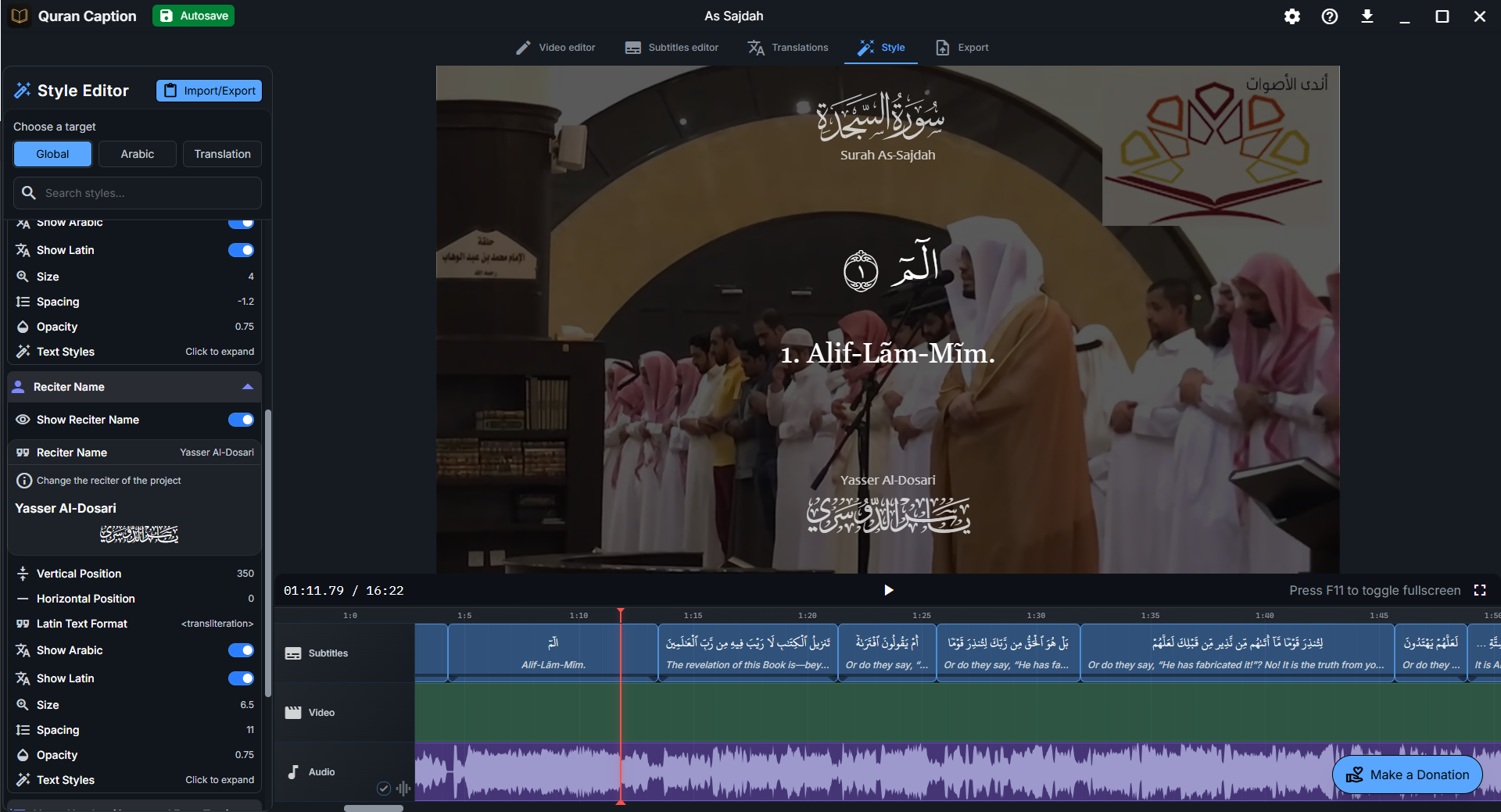
📏 Global Styles
- • Video Quality & Orientation: Resolution settings (1920x1080)
- • Fade Duration: Transition timing (0-4000ms)
- • Video Overlay: Color, opacity, and blur effects
- • Surah & Reciter Names: Display, positioning, and formatting
📝 Arabic Text
- • Text Styling: Font, size, color, weight, spacing
- • Position & Layout: Positioning, alignment, width control
- • Background & Effects: Containers, shadows, outlines, glow
- • Verse Numbers: Format and positioning options
🌐 Translation Text
- • Independent Styling: Separate from Arabic text settings
- • Multi-language Support: Optimized for various languages
- • Flexible Positioning: Independent layout controls
- • Visual Effects: Same effect options as Arabic text
Global Video Settings
Configure fundamental video properties and global visual effects that apply to your entire project.
⚙️ General Settings
📺 Video Quality & Orientation
- • Resolution control (width/height in pixels)
- • Standard formats: from 720p to 4K
- • Custom dimensions for social media platforms (TikTok)
⏱️ Fade Duration
- • Subtitle fade in/out timing (0-4000ms)
- • Step control in 50ms increments
- • Smooth transitions between subtitles
🎭 Video Overlay Effects
🎨 Overlay Customization
- • Enable/Disable: Toggle overlay on background video
- • Color Control: Any color using hex values
- • Opacity: 0-100% transparency control
- • Blur Effect: 0-30px blur for soft focus
💡 Overlay Benefits
- • Improve text readability over video backgrounds
- • Create consistent visual atmosphere
- • Reduce distractions from background movement
- • Add cinematic depth to your videos
Visual Effects and Enhancements
Add professional visual effects to make your text stand out and improve readability across different backgrounds.
� Background & Container Effects
- • Background Color: RGBA colors with opacity control
- • Border Radius: 0-100px corner rounding
- • Container Borders: Width, color, and style options
- • Custom CSS: Gradients, patterns, advanced styling
✨ Shadow & Glow Effects
- • Text Shadows: 0-20px shadows with color control
- • Container Shadows: Box shadows for depth effect
- • Text Glow: Customizable glow with blur control
- • Text Outlines: Arabic-optimized stroke effects
Individual Subtitle Overrides
Select specific subtitles in the timeline to apply custom styles that override the global settings, perfect for emphasizing key verses or creating visual variety.
🎯 Override Workflow
- Select subtitles in timeline: Click on one or multiple subtitle segments to select them
- Modify styles: Change any styling option in the Style Editor
- Override application: Selected subtitles will use the new styles instead of global settings
- Visual distinction: Overridden subtitles show different styling in the preview
🔄 Override Use Cases
- • Emphasize important verses with larger fonts
- • Apply special effects to some verses
- • Create visual breaks between sections
⚡ Benefits
- • Maintain global consistency with local variety
- • Easy bulk editing and individual customization
- • Non-destructive editing workflow
- • Professional video production standards
Style Export and Import
Save time and maintain brand consistency by exporting styles from one project and importing them into others.
📁 Export/Import Workflow
📤 Exporting Styles
- Navigate to the Style Editor
- Click the "Import/Export" button
- Select "Export Styles"
- Save the style configuration file
� Importing Styles
- Open the Style Editor in your new project
- Click the "Import/Export" button
- Select "Import Styles"
- Browse and select your saved style file
🎨 Style Management Benefits
- • Brand Consistency: Maintain the same visual style across all your videos
- • Time Efficiency: Skip repetitive styling work for new projects
- • Backup & Recovery: Preserve your styling work for future use
📚 Style Editor Mastery
You now have comprehensive knowledge of Quran Caption's Style Editor. From basic text styling to advanced visual effects, individual subtitle overrides, and style management - you can create professional, visually stunning Quranic videos that engage your audience while maintaining the dignity and beauty of the sacred text.