Creating Arabic Subtitles
Creating Arabic subtitles in Quran Caption is an intuitive process that combines precise timing with beautiful Quranic text. The Subtitles Editor tab provides all the tools you need to synchronize Arabic words with audio recitation.
🎯 What You'll Learn
- • How to access and use the Subtitles Editor
- • Selecting Quranic text and managing verses
- • Keyboard shortcuts for efficient editing
- • Using predefined text elements (Basmala, Isti'adhah, etc.)
- • Advanced editing and fine-tuning tips
Accessing the Subtitles Editor
Once you have imported your audio file in the Video Editor tab, navigate to the Subtitles Editor tab to begin creating your Arabic subtitles.
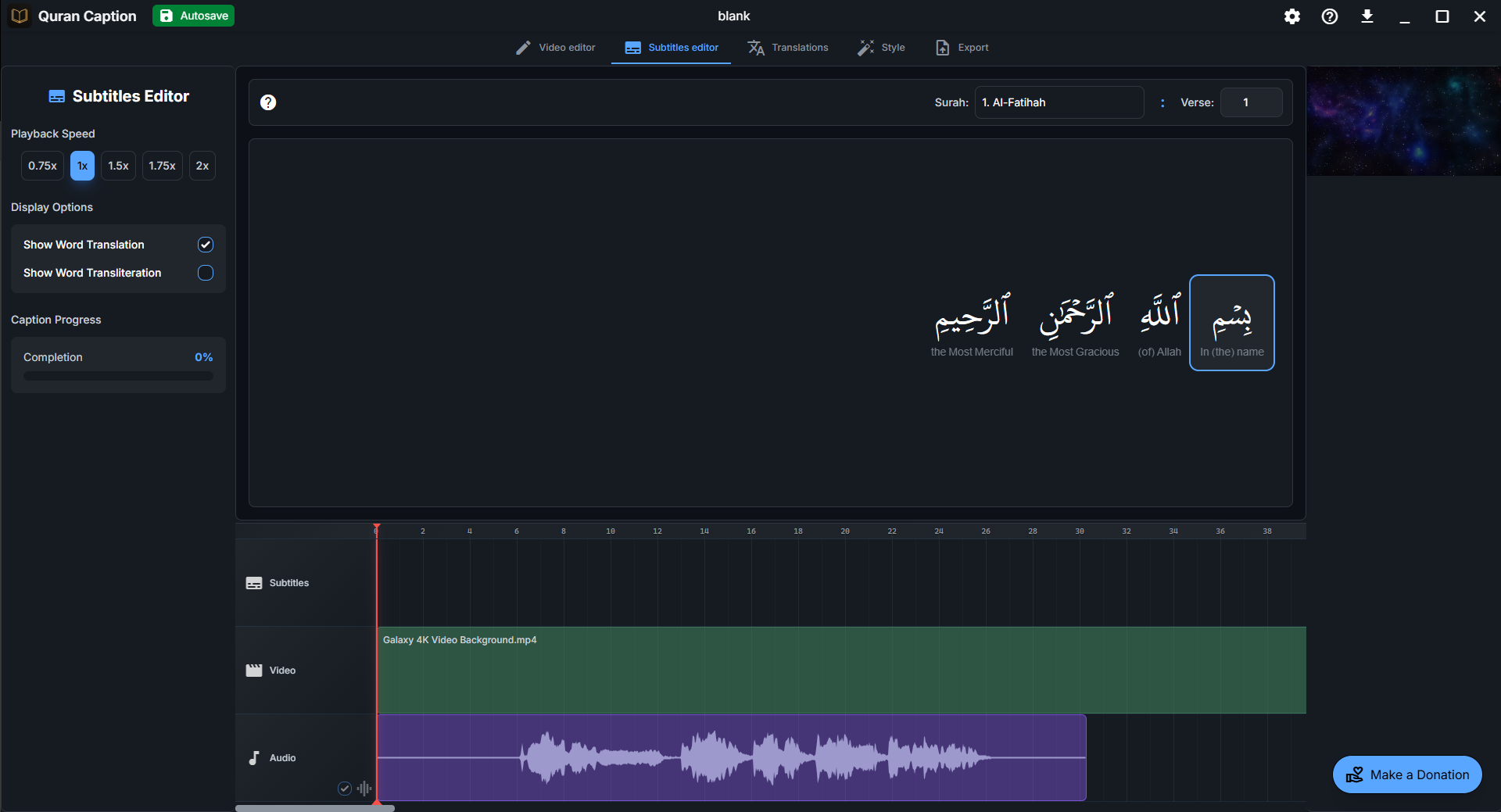
📜 Text Selection Panel
- • Surah Selector: Choose from all 114 Surahs
- • Verse Range: Select specific verses
- • Text Preview: See Arabic text before timing
- • Word Highlighting: Individual word selection
⏰ Timeline Integration
- • Audio Waveform: Visual audio representation
- • Subtitle Clips: Timed text segments
- • Playback Controls: Precise audio navigation
- • Real-time Preview: See subtitles as you edit
Setting Up Your Text Source
Before creating subtitles, you need to select the Quranic text that matches your audio recitation.
- In the Text Selection Panel, choose your Surah from the dropdown menu
- Set the starting verse number that matches your audio
- The Arabic text will appear in the editor, ready for timing
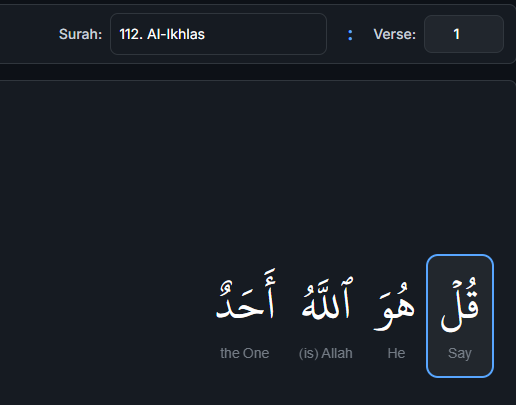
💡 Pro Tip: Text Preparation
If your recitation includes opening prayers (Isti'adhah, Basmala), you can add these using predefined text shortcuts. Press respective shortcuts (A for Isti'adhah, B for Basmala) to insert them.
Word-by-Word Timing Workflow
Quran Caption uses an intuitive word-selection system that makes creating precisely timed subtitles fast and accurate.
🎵 Basic Timing Process
Play Audio
Press Spacebar
Select Words
Use Arrow Keys
Confirm
Press Enter
Repeat
Continue Process
Step-by-Step Instructions
- Start playback: Press Spacebar to play the audio
- The playhead will move along the timeline
- Listen for the beginning of the first word
- Select words: As the reciter
pronounces words, use the arrow keys
- Up Arrow (↑): Select the next word
- Down Arrow (↓): Deselect the previous word
- Selected words are highlighted in the text editor
- Create subtitle clip: When the
reciter finishes the selected words, press Enter
- A subtitle clip is created on the timeline
- Start time: end of the previous subtitle (or project start)
- End time: current video position
- The text cursor moves to the next unprocessed word
- Repeat: Continue the process until all text is timed
⚡ Important Timing Note
Each time you add a subtitle, it automatically uses the end of the last subtitle as the start time and the current video position as the end time. This ensures seamless timing without gaps between subtitles.
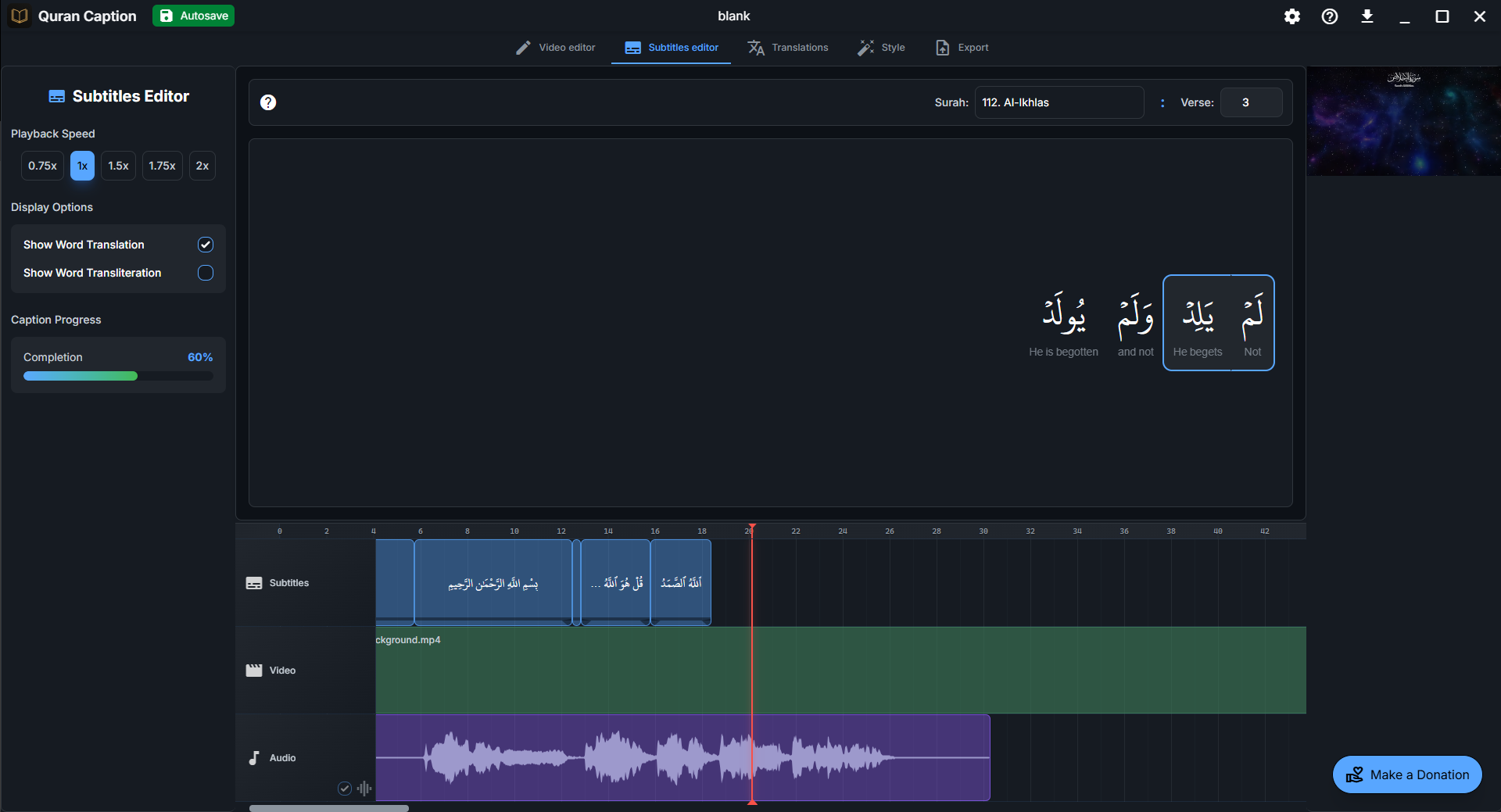
Essential Keyboard Shortcuts
Mastering these keyboard shortcuts will dramatically speed up your subtitle creation process:
🎮 Video Preview
- Play/Pause Space
- Move Forward (+2s) →
- Move Backward (-2s) ←
- Toggle Speed (1x/2x) PgUp/PgDn
- Toggle Fullscreen F11
📝 Word Selection
- Select Next Word ↑
- Select Previous Word ↓
- Select All Words V
- To Next Punctuation C
- To Prev. Punctuation X
⚡ Quick Actions
- Add Subtitle Enter
- Remove Last Subtitle Backspace
- Edit Last Subtitle E
- Reset Start Cursor R
- Set Subtitle End Time M
Subtitles Editor Settings
The Subtitles Editor includes several display options and settings to enhance your editing experience and improve subtitle quality.

⚡ Playback Speed
- • 0.75x: Slower for precise timing
- • 1x: Normal speed (default)
- • 1.5x: Faster for quick review
- • 1.75x: Very fast review
- • 2x: Maximum speed
You can select x2 playback speed and combine it with PgUp/PgDown shortcuts for efficient editing. A 20 minutes Qur'an recitation can be captioned in approximately 10 minutes with high accuracy.
👁️ Display Options
- • Show Word Translation: English meanings below Arabic words
- • Show Word Transliteration: Pronunciation guide for Arabic text
Pro Tip: Enable word translations to help create better subtitle breaks - they show logical stopping points in recitation.
📊 Caption Progress
- • Completion: Real-time progress percentage
- • Progress Bar: Visual completion indicator
Track your captioning progress and estimate remaining work time.
📏 Subtitle Length Guidelines
✅ Optimal Length
- • 5-14 words per subtitle for comfortable reading
- • Natural breaks at punctuation or verses endings
- • Synchronized timing with recitation rhythm
❌ Avoid
- • Too short: 2-3 words only (unless natural pause)
- • Too long: More than 15 words in one subtitle
- • Mid-verse breaks: that make no sense
Pro Tip: Use the English word translations to identify logical break points when dividing long subtitles. This helps create coherent, meaningful subtitle segments that flow naturally with the recitation.
Predefined Text Elements
Quran Caption includes predefined text elements for common Islamic phrases that often appear in recitations. These ensure consistency and save time.
🕌 Available Predefined Texts
- Basmala: بِسْمِ اللَّهِ الرَّحْمَـٰنِ الرَّحِيمِShortcut: B
- Isti'adhah: أَعُوذُ بِاللَّهِ مِنَ الشَّيْطَانِ الرَّجِيمِShortcut: A
- Add Silence Shortcut: S
🎯 How to Use
- Position the video cursor at the end of when the phrase was spoken
- Press the corresponding keyboard shortcut
- The predefined text is automatically inserted as a subtitle
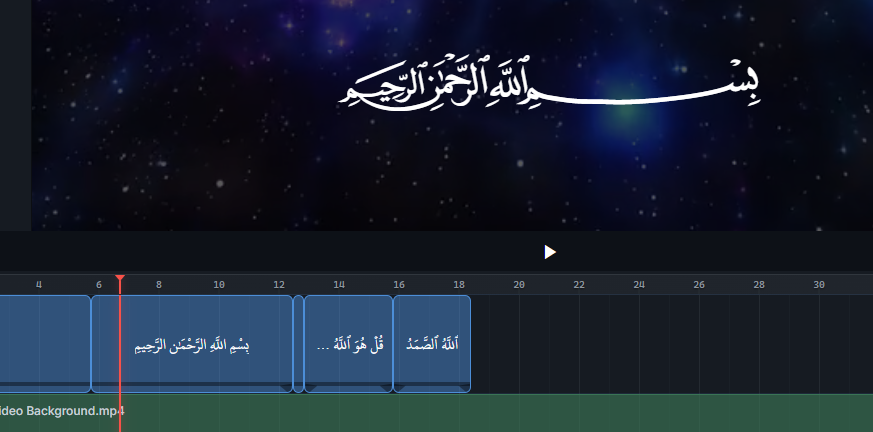
Advanced Editing Techniques
Once you've created your basic subtitles, use these advanced techniques to perfect your subtitles:
🎯 Precise Timeline Editing
- • Drag clip edges: Adjust start and end times by dragging clip boundaries on the timeline
- • Insert clip: Right-click and select "Add silence (on the left)" to insert a new clip (you can then edit it to be any subtitle you'd like)
- • Timeline zoom: CTRL + Mouse wheel to zoom in and out of the timeline for precision editing
- • Edit subtitle: Right-click a clip and select "Edit subtitle" to modify text
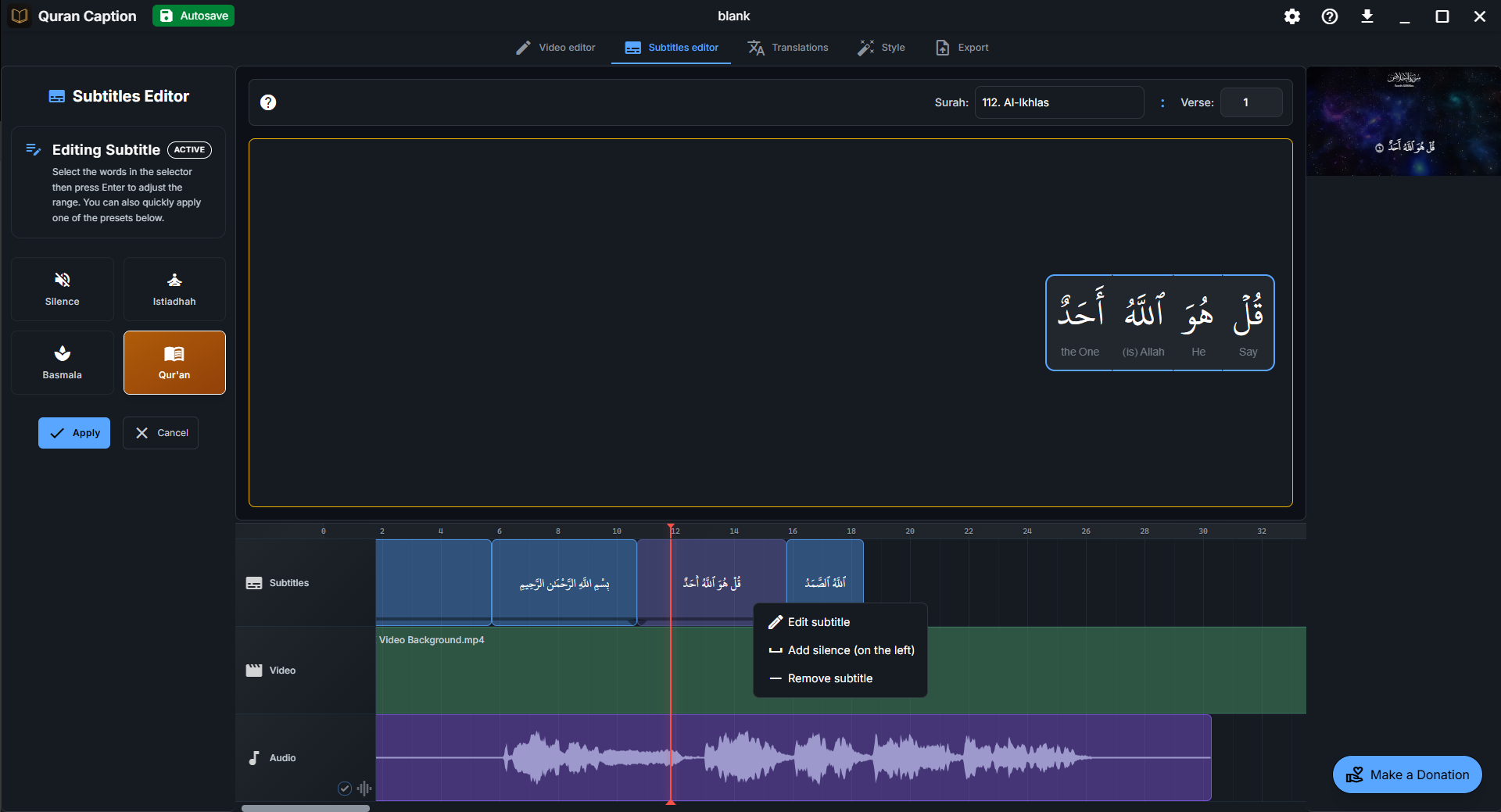
Quality Control and Review
Before moving on to styling and export, review your subtitles to ensure perfect synchronization:
✅ Review Checklist
- 🎵 Audio sync: Verses appear exactly when spoken
- 📝 Text accuracy: All Quranic text is correctly matched
- 🔍 Readability: Subtitle durations allow comfortable reading (not too long, not too short!)
🎉 Subtitles Complete!
Excellent work! You've successfully created Arabic subtitles for your Quranic recitation. Next, you can add translations in multiple languages to make your video accessible to a wider audience.