Managing Assets
Assets are the foundation of your Quranic video projects - they include audio recitations, background videos, and images. Quran Caption's Video Editor tab provides a comprehensive asset management system that makes importing, organizing, and using media files simple and efficient.
Accessing the Asset Manager
Navigate to the Video Editor tab in your project. The asset manager appears in the left panel, providing a clear overview of all imported media files.
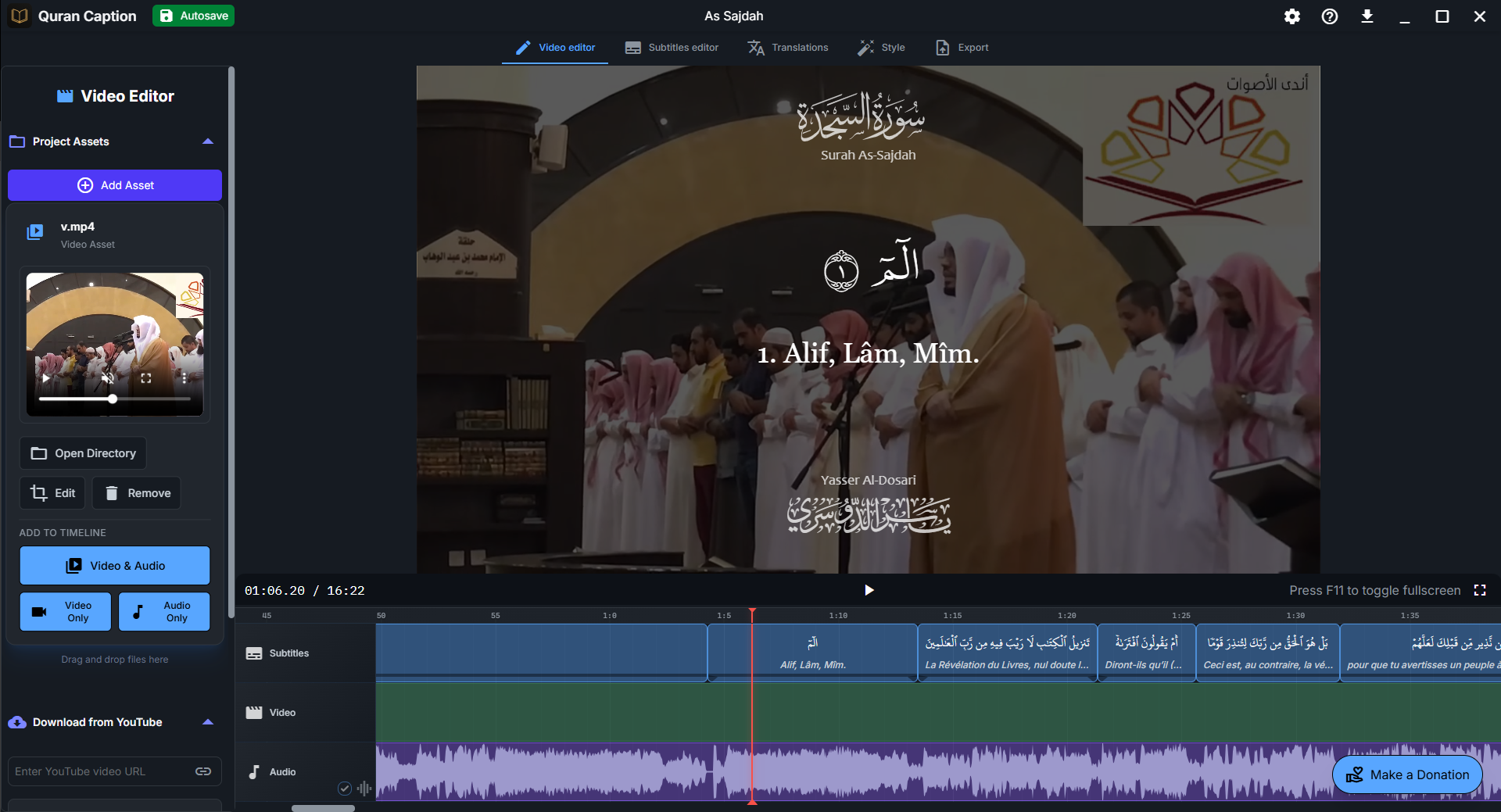
Supported File Formats
🎵 Audio Formats
- • MP3
- • WAV
- • M4A
- • FLAC
- • OGG
🎥 Video Formats
- • MP4
- • AVI
- • MOV
- • MKV
- • WEBM
💡 Pro Tip
You can import a video file and use it as audio only in your project. This is useful when you have a video recitation but only need the audio track.
Importing Assets
To import media files from your computer:
📁 Add Asset Button
- Click the blue Add Asset button in the asset panel
- Select one or multiple files using the file picker
- Click Open to add them to your project
🖱️ Drag & Drop
You can also drag and drop files directly from your file explorer into the asset panel. This is the fastest way to import multiple files at once.
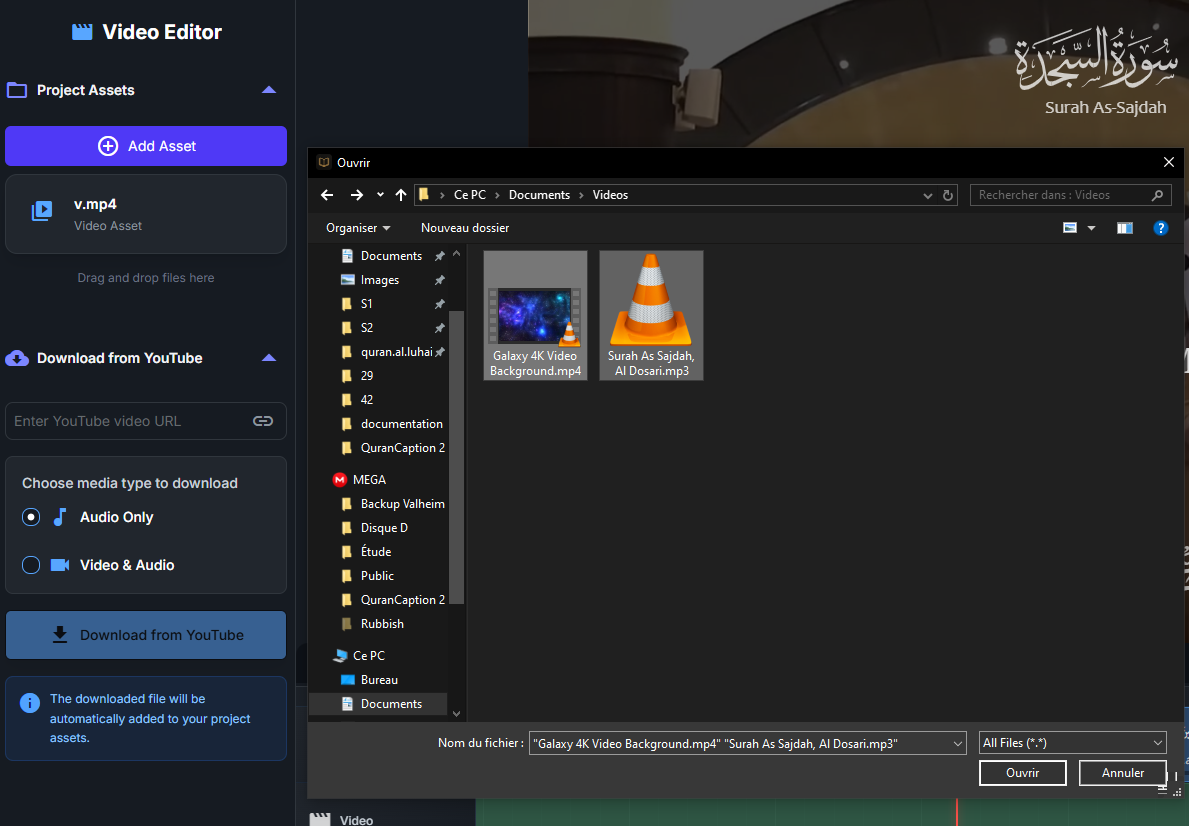
Once imported, assets appear in the asset panel with various action buttons:
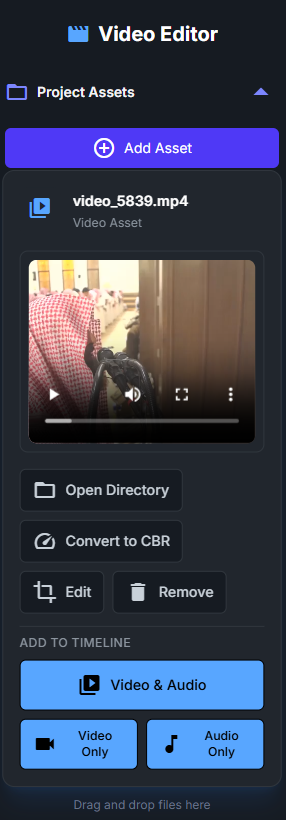
Actions
- 📁 Open Asset Directory: Open the folder containing the file
- 🔄 Convert to CBR: If you are having sync issues with the audio, convert the file to Constant Bit Rate (CBR)
- ✂️ Edit the Asset: Crop, trim, or modify the file
- 🗑️ Remove from Project: Remove the asset from your project
- ➕ Add to Timeline: Place the asset on the timeline
- 🎬 Video & Audio: Add both video and audio tracks (for video files)
- 🎵 Audio Only: Add only the audio track (for video files)
YouTube Download Feature
Quran Caption includes a powerful YouTube downloader to import recitations directly:
- Scroll down to the bottom of the asset panel where you'll find the YouTube download section
- Paste the YouTube video URL in the input field
- Choose between "Video & Audio" or "Audio Only"
- Click "Download from YouTube" to start the process
- The asset will automatically appear in your project's asset list once the download is complete
📁 Automatic Storage
Downloaded files are automatically stored in C:\Users\{username}\AppData\Roaming\com.qurancaption\assets\{projectId} and imported into your project.
Missing Files & Asset Removal
🗑️ Removing Assets
To remove an asset from your project, click the Remove button shown in the asset panel. This only removes it from the project - the original file remains on your computer.
⚠️ Relocating Missing Files
If a file is moved or renamed after import, you'll see a warning icon (⚠️). Click the Relocate Asset button to update the file path.
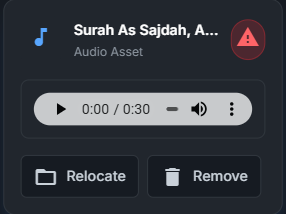
Timeline Integration
The timeline at the bottom of the Video Editor shows your imported assets arranged across different tracks:
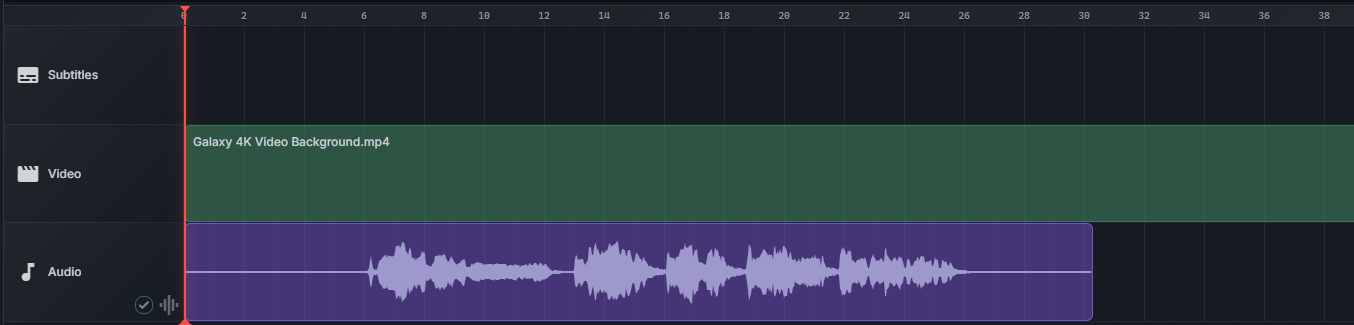
Timeline Tracks Explained:
- 🎵 Audio Track: Recitation audio files
- 🎬 Video Track: Background videos or visual content
- 📝 Subtitle Track: Your Arabic subtitles (managed in Subtitles Editor)
- 📄 Custom Text Track: Additional text elements (managed in Styles Editor)
Best Practices
📁 File Organization
Keep your source files organized in dedicated folders. This makes relocating easier if files are moved and helps with project backup.
💾 Backup Strategy
Quran Caption stores project files separately from media assets. Back up both your project files and source media for complete protection.
🚀 What's Next?
Now that you have imported your media assets, you're ready to start adding subtitles! Head to the Subtitles Editor to begin adding Arabic text synchronized with your recitation.